Endless Wave – (the link leads to the Google translated page from German to English but the software itself is English) As I’ve been working to loop the individual samples in my orchestral sample library, this free tool has saved me a lot of time. Some fiddling may be necessary but with surprising frequency, it locates beginning and ending loop points that result in a seamless loop.
The idea is that you load up a waveform (you can just drag and drop a wave file) then look for a range within that waveform where the waveform looks relatively stable. While holding the Ctrl and Shift keys, drag the mouse to highlight the area where you want Endless Wave to look for good looping points and it will quickly perform a search and place a start (labelled “S” above) and end marker (labelled “E”). You can then listen to the loop. Often that’s all that’s necessary. but if you are not happy with these loop points, you can perform fine adjustments a single sample at a time, move the start or end makers to the next or previous zero crossing or simply mark out a different region and have the software search again for new start and end points.
Once you are satisfied, save the looped waveform and move on. Sometimes, depending on the variability of the waveform, it may be necessary to add a cross fade between the end and the beginning of the loop to smooth out the transition. To do that, drag the handle that is labelled “X” to the left a little or a lot depending on what sounds better. There are also 4 different types of crossover curves from which to choose. Which curve works best will depend on the waveform and the size of the crossover you’ve chosen.
Some waveforms loop very easily, others require a few tricks to make them loopable but this tool has certainly been indispensable to me.
There is further help information at the above link, and the software itself pops up a little bit of help information when you hover the mouse cursor over the various buttons and areas in the user interface.
Some tips for successful looping:
- Ensure the “XFADER” button is pressed down (it’s between the two waveform boxes). This mode will display the result of the cross fade in the waveform to the left. If there is a noticeable lump in the waveform, the result will not sound good.
- Try all 4 different cross fade shape buttons (middle right of the screen). When paired with the above tip, use whichever cross fade shape provides the best looking and best sounding waveform.
- After using Ctrl-Shift-mouse-drag to select an area of the wave form to nominate for the loop area, drag the line labelled “x” in the large wave form display to the left to smooth out the transition between the start and end of the loop. Sometimes a small amount of distance between the “x” and “e” lines will sound good, other times a large distance will be necessary.
- Sometimes a ridiculously short loop will work, provided the resulting waveform is played back with some added vibrato.
- In general, playing back a looped sample with vibrato is a good way to help disguise the loop point and help the loop to sound less repetitive.
See also: Sample Looping Tool – Polyphone
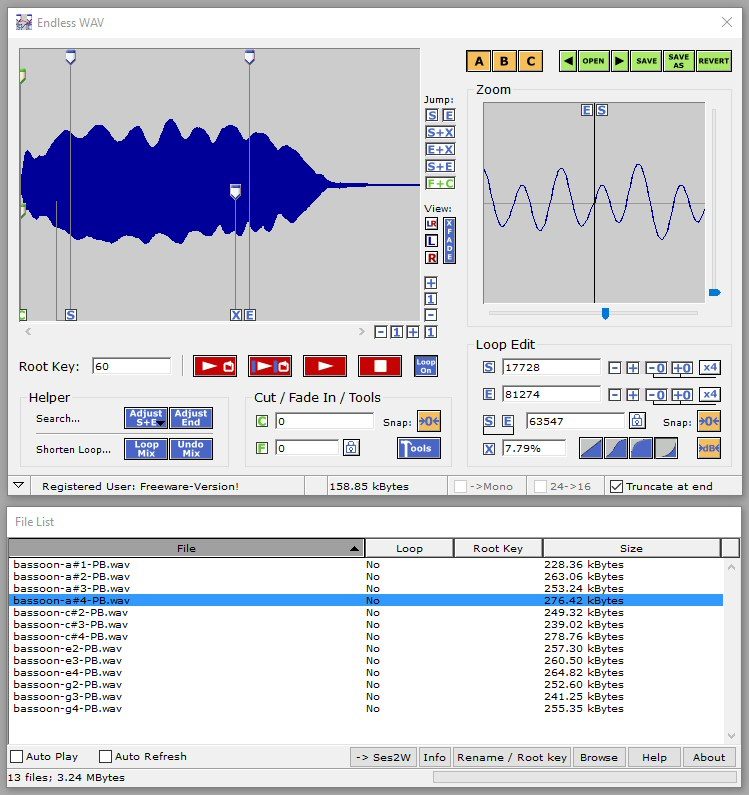
Thanksyou brodher
i want to try this vst