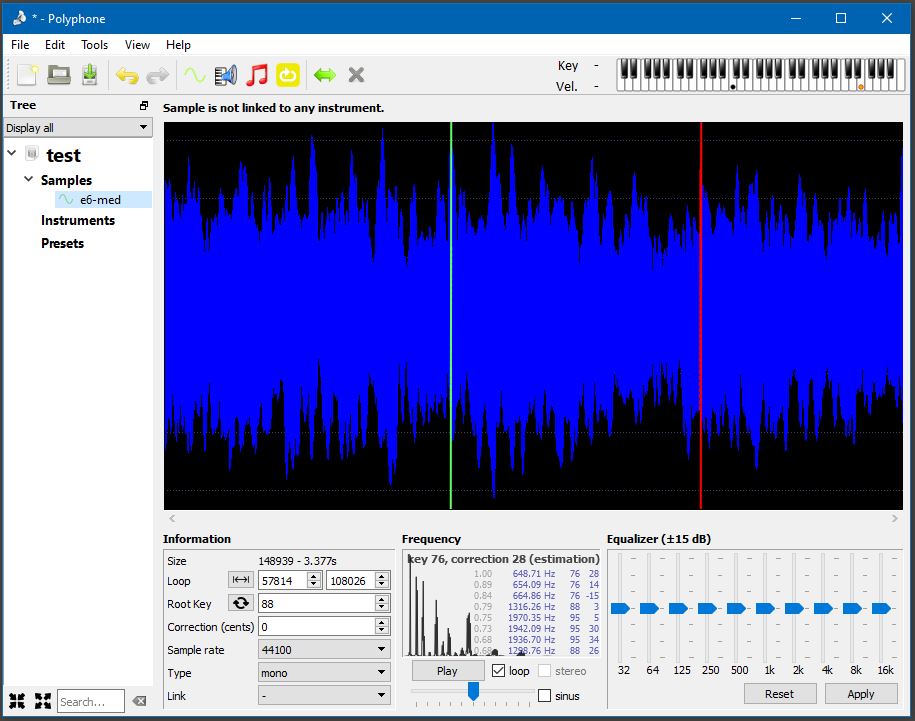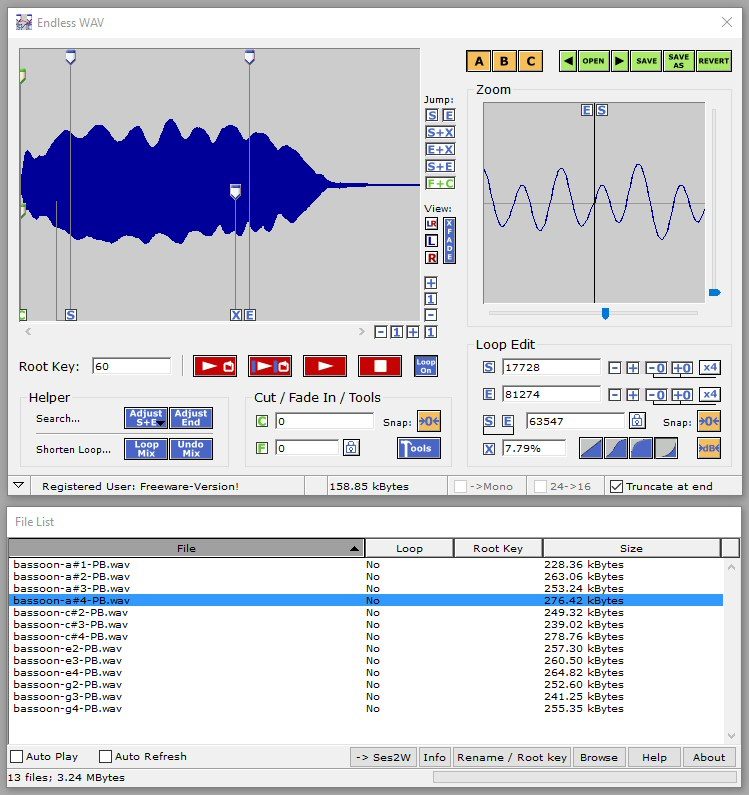PolyPhone – This tool’s intent is to provide a Graphical User Interface for creating .sf2 based sample libraries but I use it for it’s sample looping abilities when I’m creating .sfz based sample libraries.
To use this for looping, first create a new instrument (though there will be no need to save that instrument anywhere), using File > New. I just create an instrument called “temp” or “test”. It doesn’t matter because I won’t save the instrument.
Next, drag and drop a .wav file over the “Samples” label on the left side. Having done that, a blue waveform as depicted above should appear.
The simplest thing to do next is to let Polyphone scan the entire waveform to find a good loop point. Pressing the yellow loop icon near the top will begin the quick process.
This often works but it’s sometimes best to restrict the search to an area of the wave form that you can see is mostly stable. I have done that in the picture above. To first set the end point of the search area, simply click the right mouse button somewhere in the wave form. Then click the left mouse button to set the start point.
As before, click the yellow loop icon to create a loop.
Press space bar to toggle the playing of the looped sample.
To try a different loop range, press Ctrl-z to undo the previous loop thus allowing you to set new loop begin and end points.
Once the loop is sounding good, select File > Export Samples to choose the directory where the looped sample is to be placed.
To continue, I drag another waveform over the “Sample” label and delete the previous sample from that list (just click the previous sample to highlight it and then press the delete key.
See also: Sample Looping Tool – Endless Wave