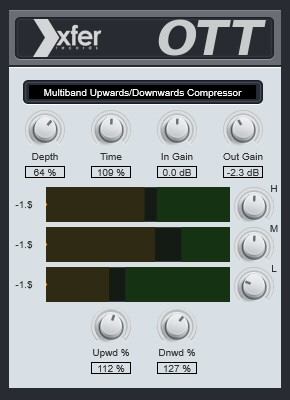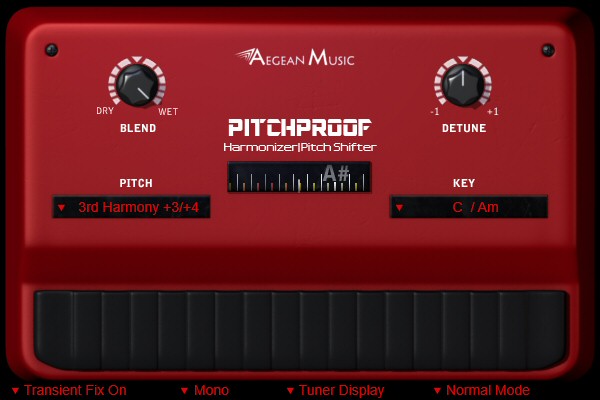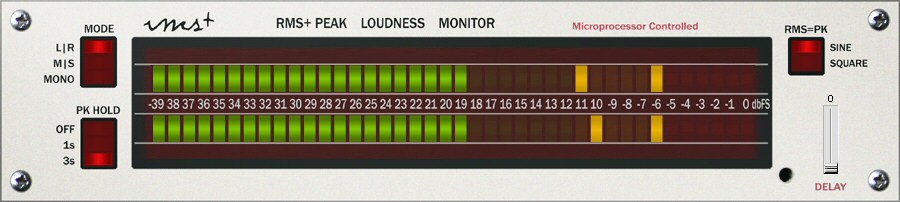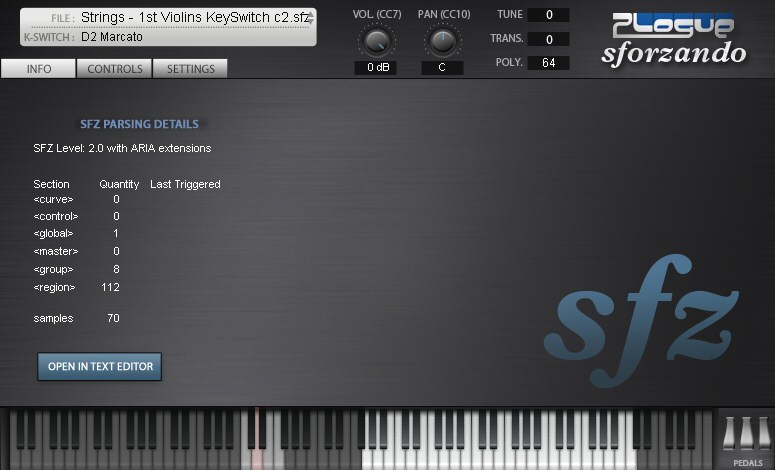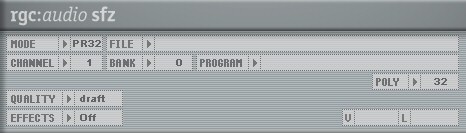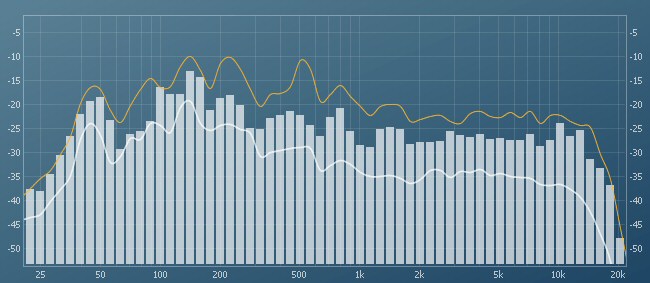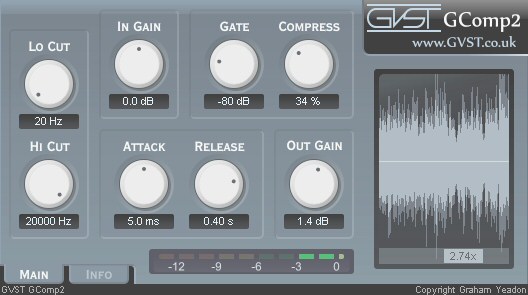Available from Xfer Records (and a variety of other places) the free, OTT (Over The Top) plugin is a multiband compressor. Practically, for me, this means it cleans up any mix on which I use it. If you want to hear how much mid frequencies are muddying up your mix, just drop this plugin onto the master mix, then toggle it on and off.
There is much more to this plugin than that and for the best results, this should be adjusted for each individual mix. In my opinion, for the best results, apply instances to different groups of tracks and not on the master track at all. For example, I might use an instance for the drums, a separate instance for vocals, another for all other instruments (as a group) because each of those tracks or groups of tracks will sound best with a different configuration of OTT.
I’ve listed the steps that are shown in the video, as a reference for use after watching the video. The video that follows, does a very good job of explaining how to use OTT and making it easy to understand how to get good results for your mix.
- Adjust the high, mid and low frequency bands. In other words drag the black bars in the middle of the brown and green areas in the middle of the OTT plugin, to the left or right to get the desired boost or cut from each frequency band.
- Adjust the upward and downward compression dials at the bottom of the plugin.
- Adjust the time dial at the top of the plugin.
- Finally adjust the depth dial at the top of the plugin.
A few other things to consider when using this plugin.
Don’t be fooled by a volume increase. Ensure that the volume of your mix is the same with or without the plugin enabled. Louder can sound better even if a plugin isn’t doing anything other than increasing the volume. You want to ensure the tone is better, not just that everything is louder so be sure to adjust the output gain when comparing the mix with and without the plugin enabled.
When you first enable the plugin, your mix might sound worse, but literally after a few seconds spent on step 1 above, you’ll hear an instant improvement.
The following video explains and demonstrates the above steps.