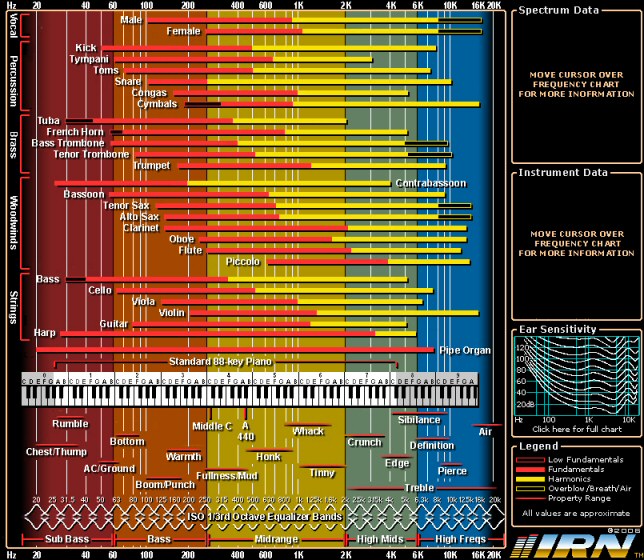Proper gain staging, as shown in the video below, has probably made the biggest improvement to the quality of my mixing since I first started. My early mixes (none of which exist anymore) tended to be muddy and I always struggled to make each instrument heard because I kept running out of volume. Once I started following the steps (and the video) below, I started treating mixing as a completely separate step to be started after all composing was complete. Based off what I learned from the video, and my own trial and error, my process is as follows:
- While composing, I go ahead and adjust volume faders as needed and get a rough mix just so that I can get an idea of how the instruments will blend. I will be resetting all these volume settings later, but I still need a rough mix as I work.
- Once all the music is done, gain staging begins
- Set all volume faders to 0db so that they are neither adding nor cutting any volume.
- Add an EQ to each track
- Use the EQ to cut unneeded low frequencies from non bass instruments. I have a blog posts about this that might help: Video – High Pass Filter
- Use EQ to cut unneeded high frequencies from non treble instruments.
- Sometimes it helps to remove about 3db at 400Hz from all instruments since this is an area where many instruments contribute sound and it can all add up to a muddy sound.
- Adjust the EQ volume of each track (or a trim volume can be used) so that each track peaks at about -12db (I like to use the free plugin Volume Monitor – rmsPlus for measuring this)
- Apply whatever compression / effects are needed to make the track sound good
- Reduce all faders to “off” (their lowest setting) and begin mixing in each track one at a time (parent faders can be used) so that it sounds good in the mix along with everything else. Opinions vary, but I like to start with the featured instrument (perhaps piano) or the most important part like vocals and set it’s volume first. Then all other volumes are set relative to that so that the featured instrument or vocal, remains the loudest part of the mix. If I want this part to be louder, I don’t turn it up, I turn everything else down.
- After setting the volume faders one at a time for each instrument, this should ideally result in a mix with nothing peaking above -6db.
- Now with 6db or so of space, a compressor and limiter can be added to the master bus to adjust the final volume of the song, with all tracks playing so that the loudest volume will peak just below 0db. This step is only done if there won’t be a separate mastering step. If later mastering the song, don’t add the compressor or limiter to the song, let the mastering engineer do that.
Here’s a video by Home Tracks that demonstrates the process.